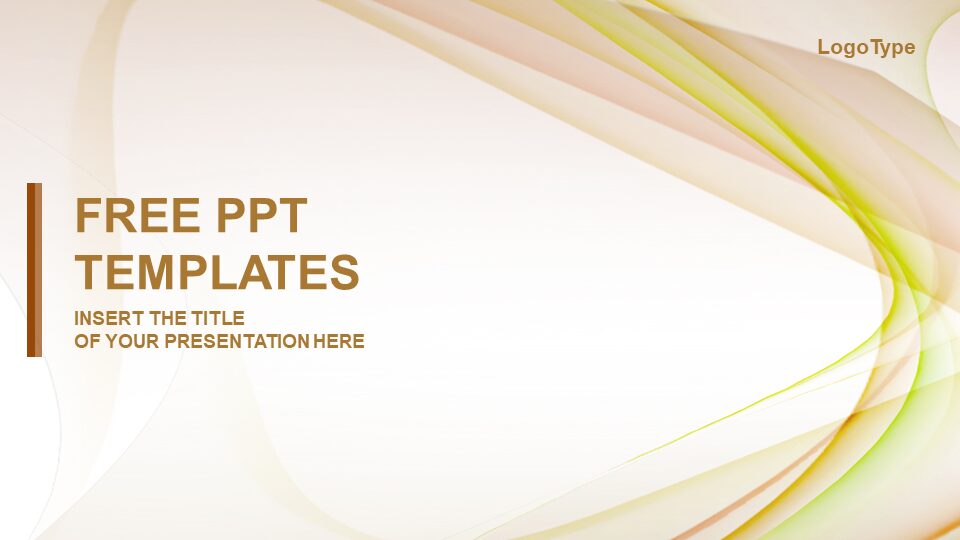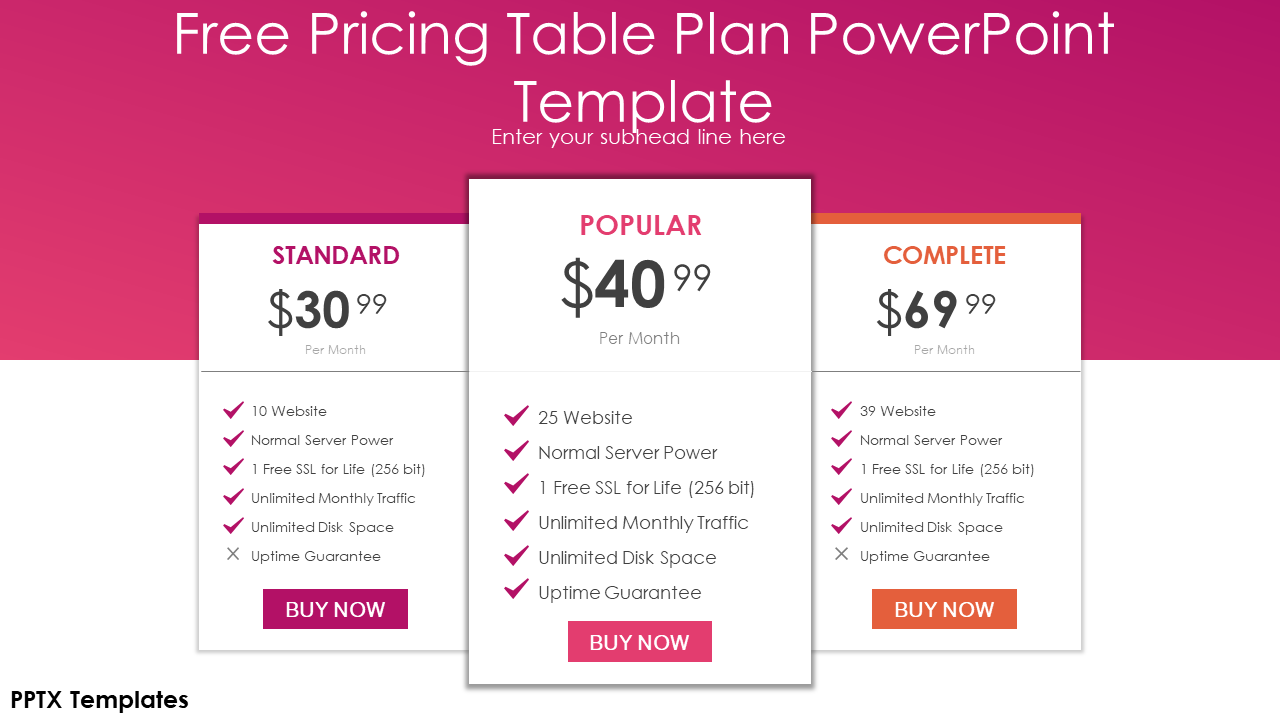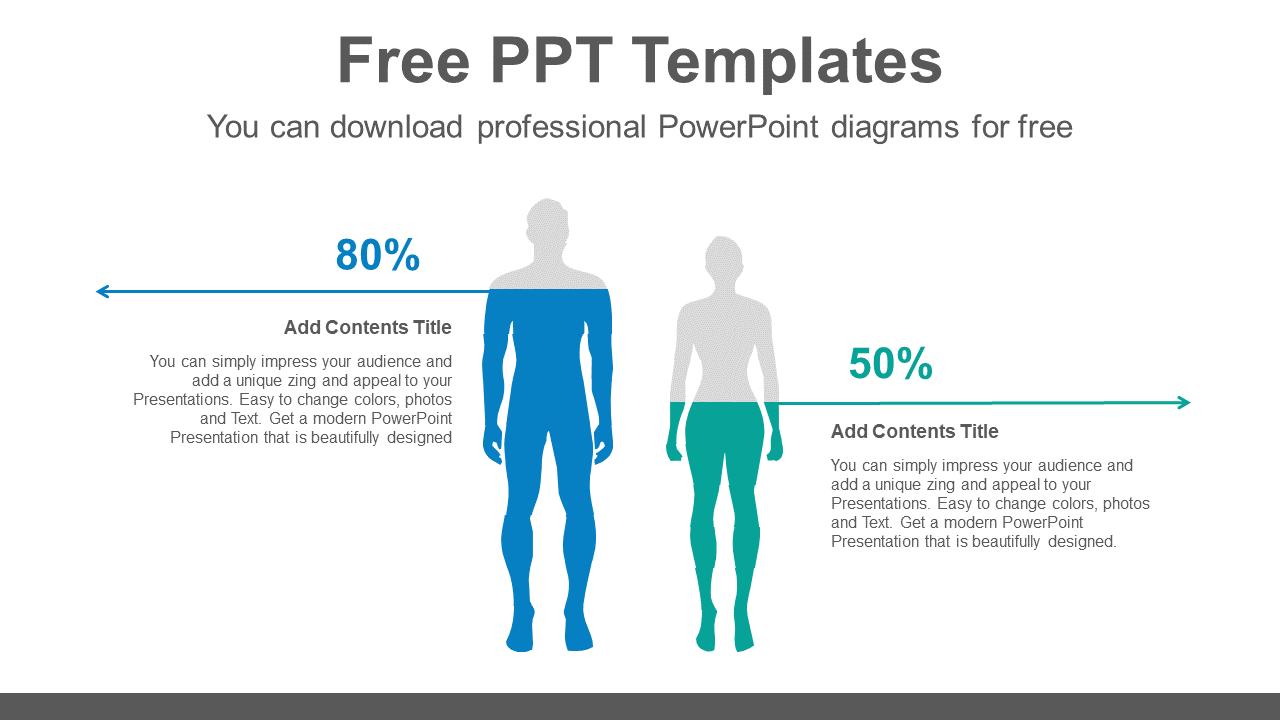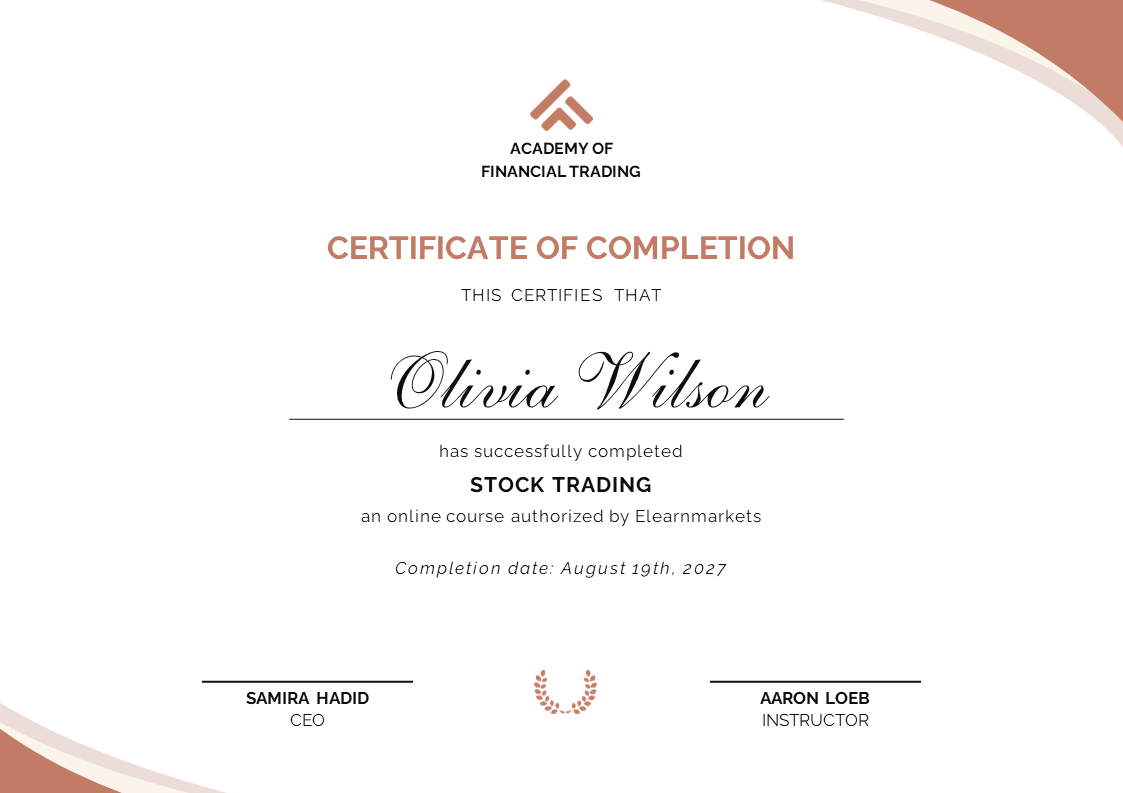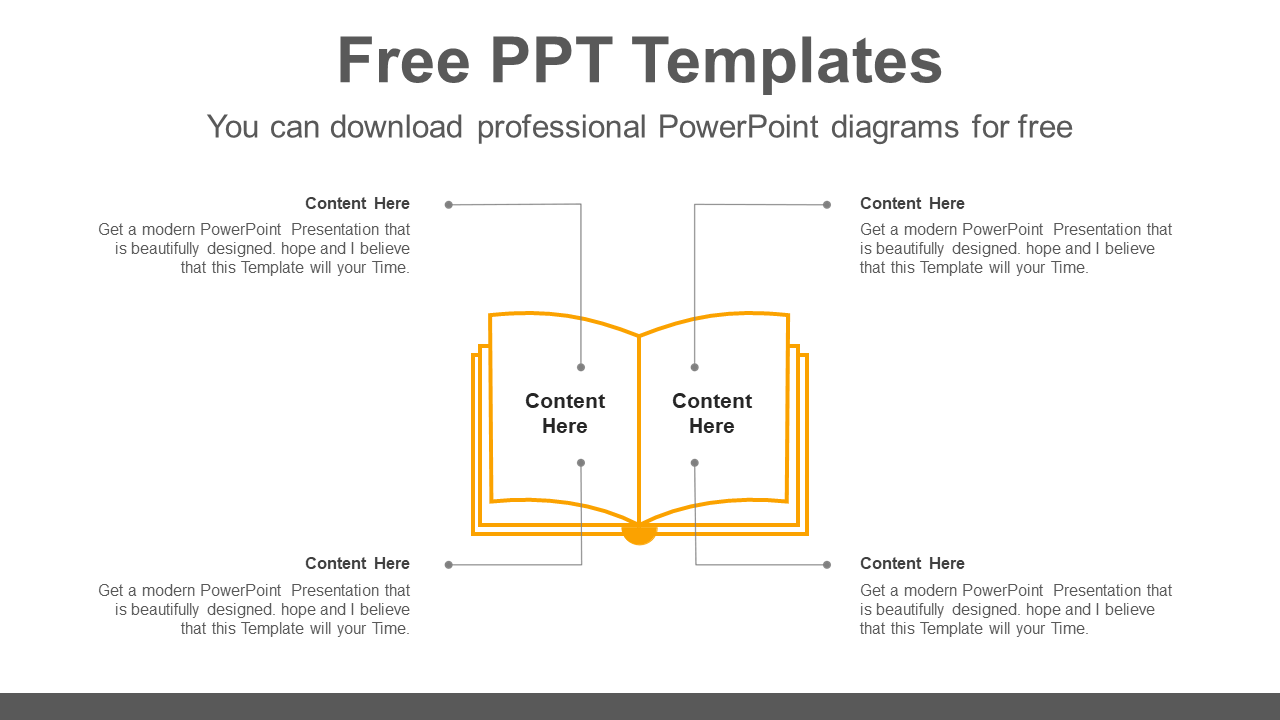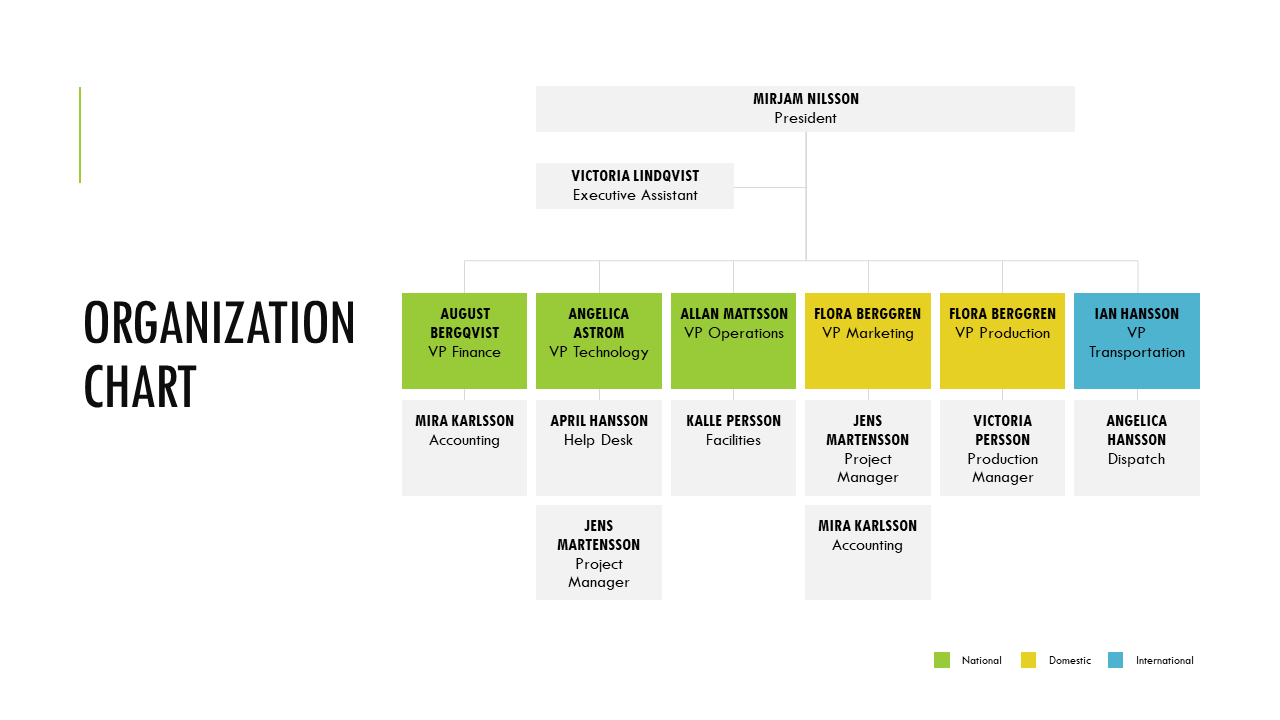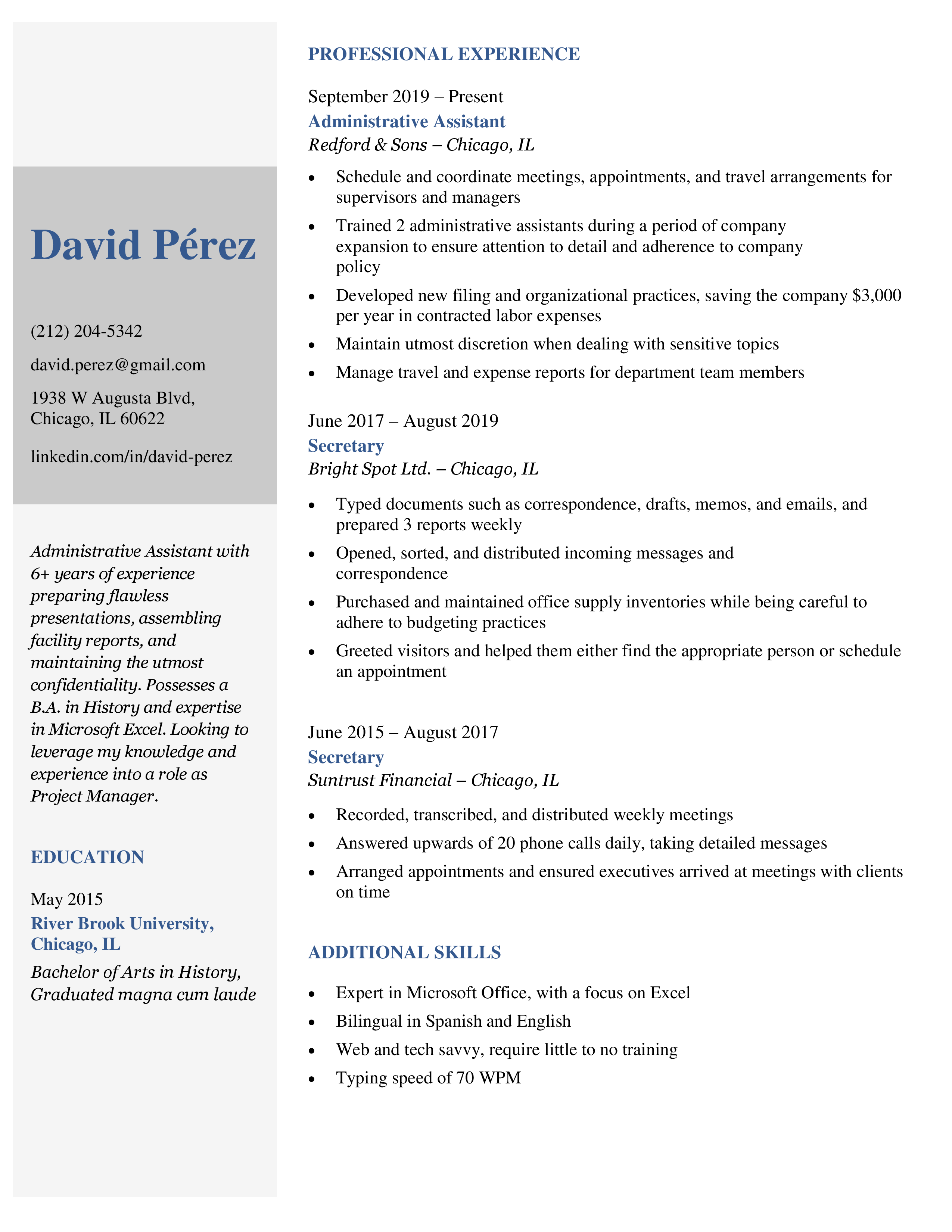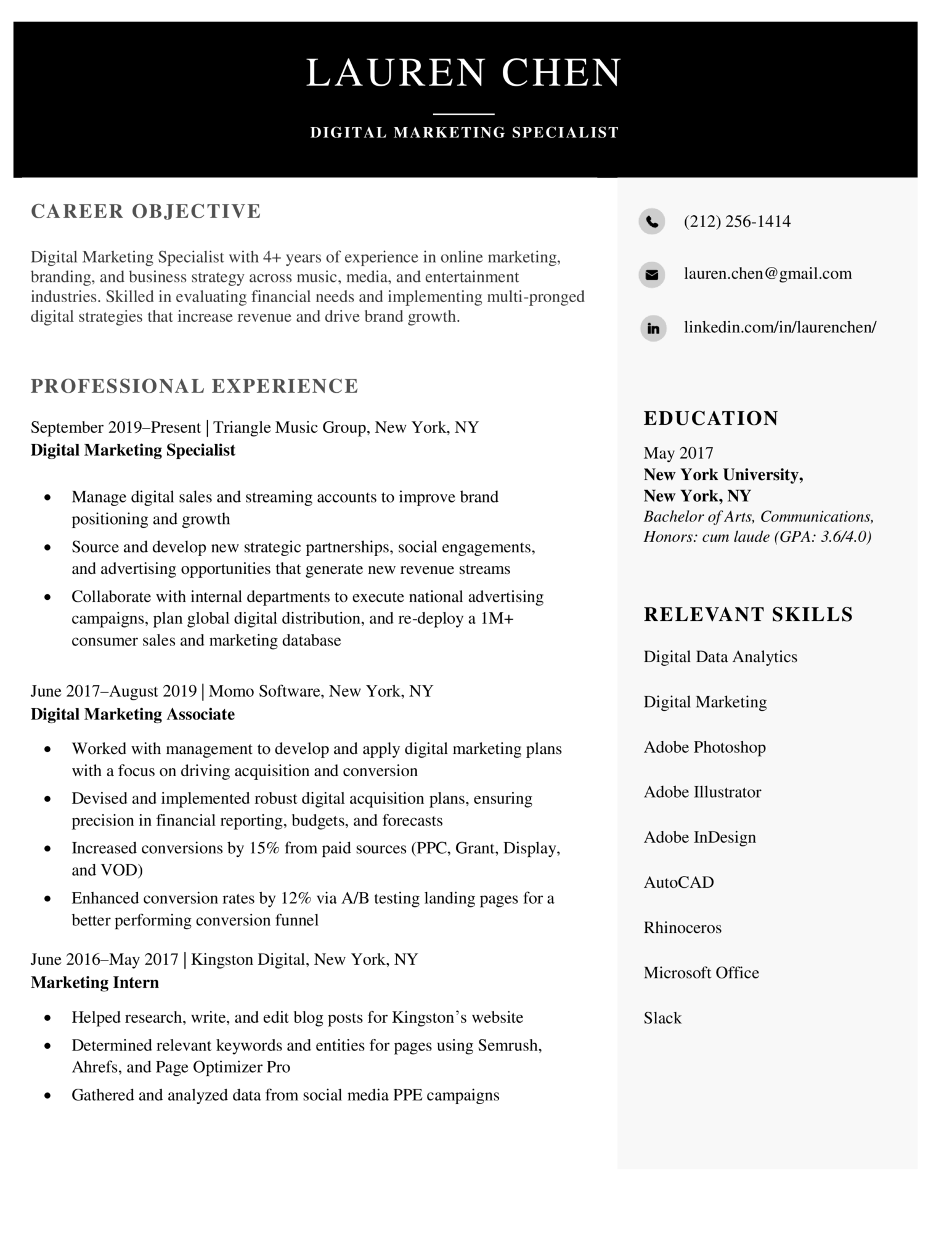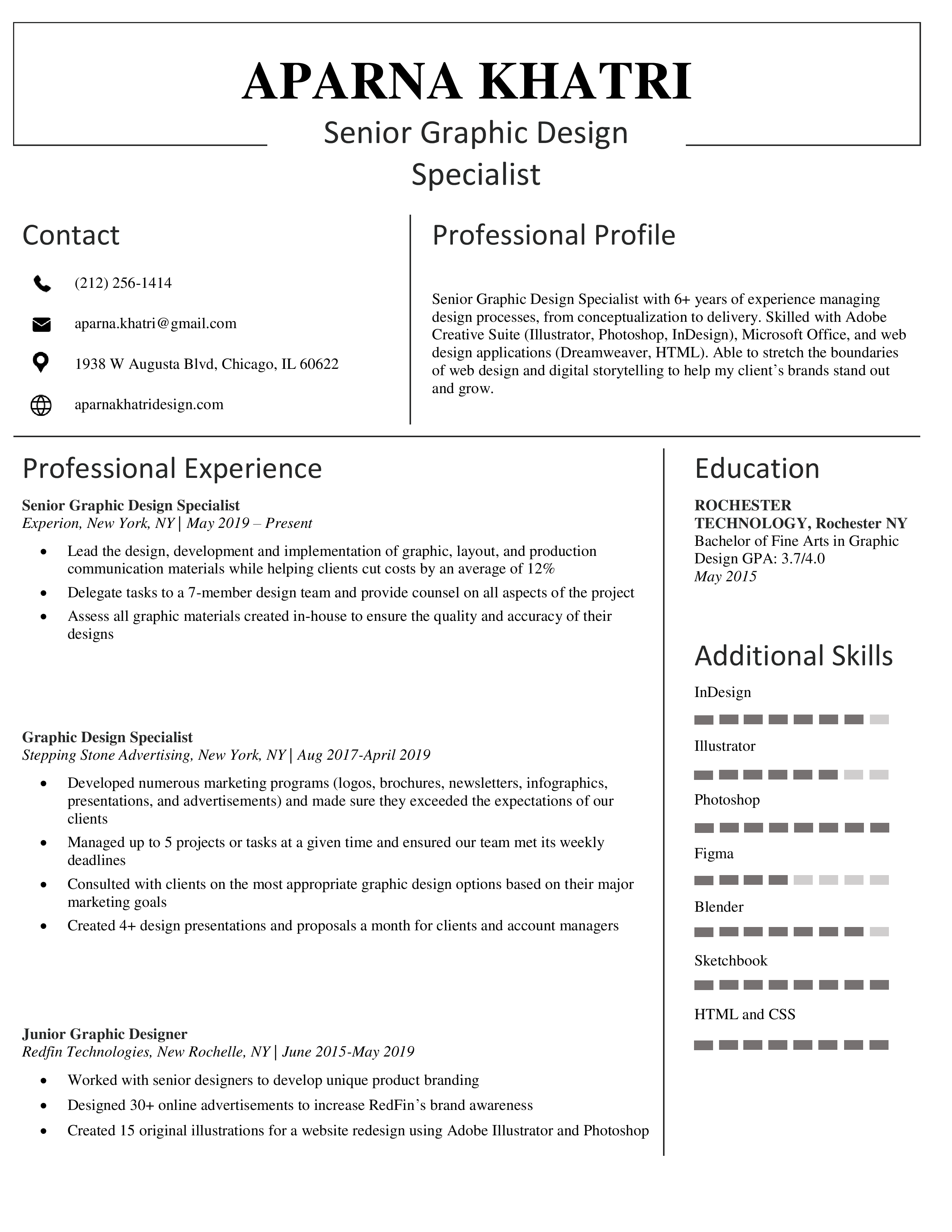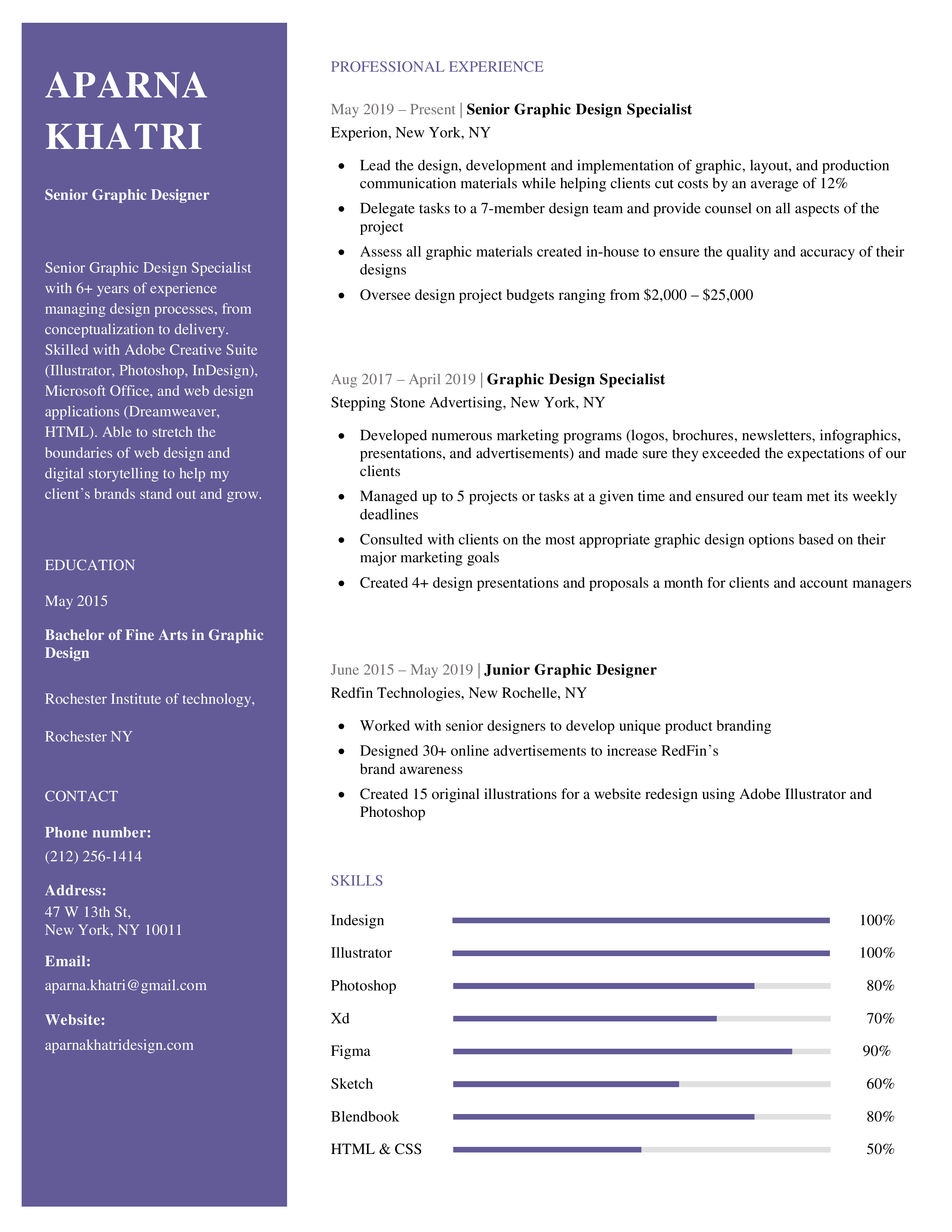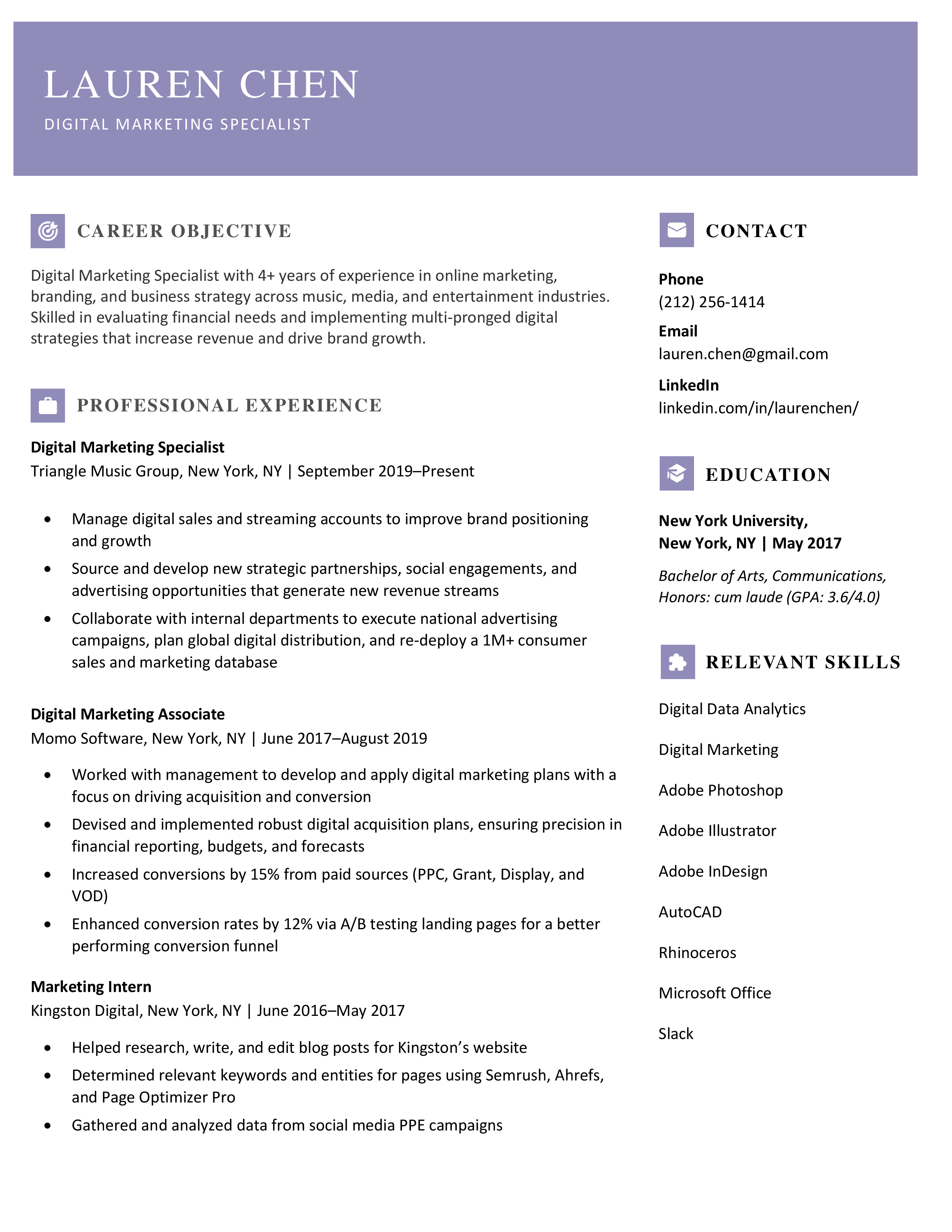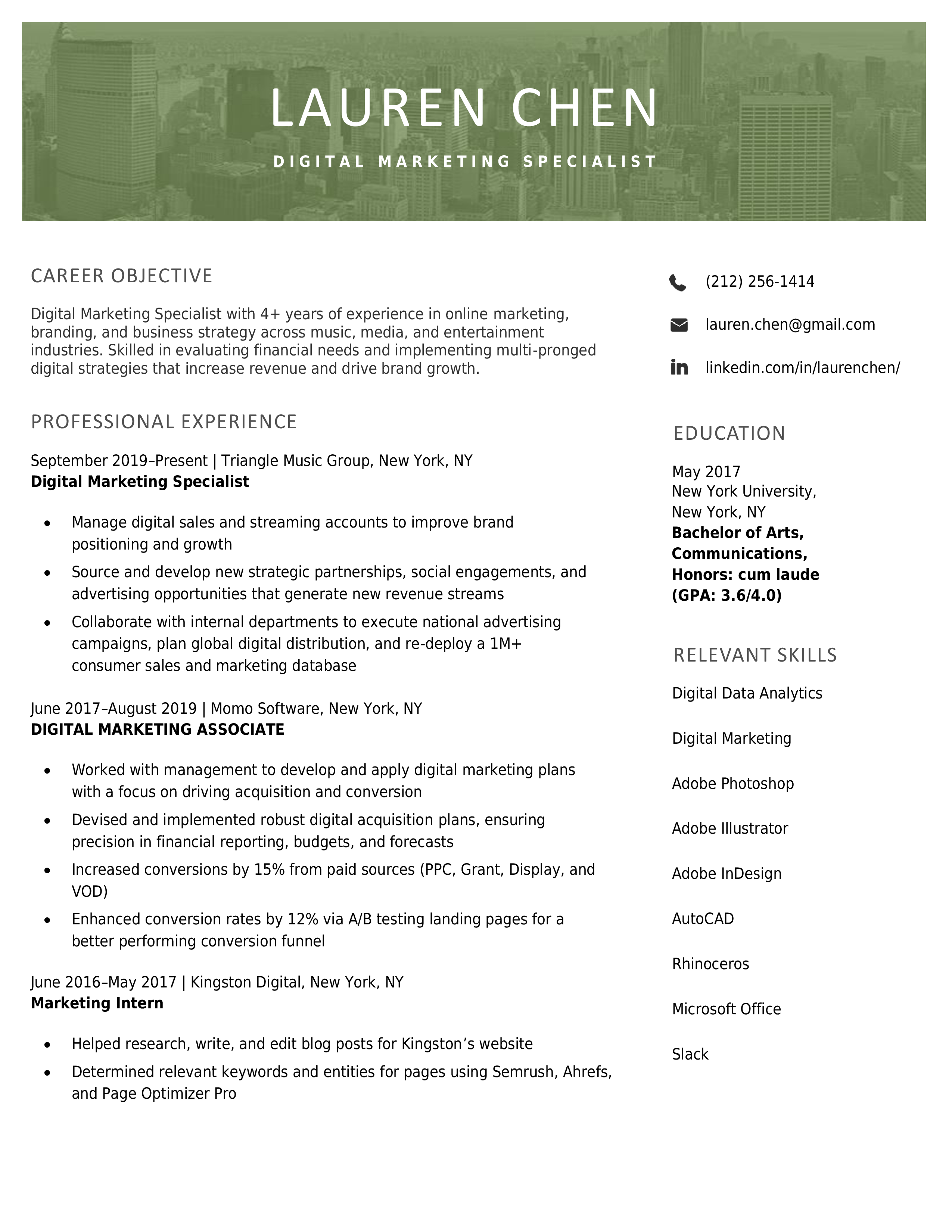Before going out on vacation and shutting down your office computer, the last item which you should do as per to-do list:
informing your coworkers, business partners, and clients of your imminent absence. In order to that, You can write out-of-office email. In these blog we will learn how to write automatic reply in outlook for out of office. There are sample email for out of message which you can use. Send the out of office message by yourself before going on vacation or set up an autoresponder email message.
It’s important to provide details in friendly tone and give all the necessary information without sharing personal details. The out-of-office email should be written in a professional way and invite the receivers to future dialog. It should be straightforward and concise. Furthermore, it may have marketing ingredient that keeps your clients and business colleagues engaged and assures them you’re still there for them even if you’ll be away for some time.
If you want to setup an out of office message in Microsoft Outlook 365, an automatic email reply, or autoresponder email messages for your vacation, that go out to colleagues, and customers we have multiple professional examples for you.
Note: Out of office messages are also known as OOO messages. OOO being an abbreviation for out of office.
What should you include in an out of office message?
Whether you send the email yourself or set up an automatic email reply message, it should include relevant information regarding your absence. You should mention end date of out of the office email and brief on reason. Assure the receivers that you’ll get back to them as soon as you return to the office but stay away from firm dates. You should also provide your emergency contact number so that your colleague’s can contact you. Further, You should also provide name and phone number of subordinate who can work on your behalf.
Don’t forget about opening and ending formulas but keep everything professional and neutral. It’s usually isn’t a good idea to start your vacation email to colleagues with ‘Greetings from Alaska’ or other meant to be funny expressions. It’s even more important to use an appropriate tone and check your email for typos when you set up an automatic response. You don’t know who might contact you.
How to set up an out-of-office autoresponder Outlook email message?
Suppose you want to avoid a delayed response and making a bad impression on essential people, set up an out-of-office autoresponder email message. Microsoft Outlook is one way to do it. Based on your Outlook version, the out-of-office settings may be under the Tools menu (Outlook 2007), under the File menu (Outlook 2010), or in the Mail tab of the Settings window under the name Automatic replies (Outlook Web version). Here are the steps you have to follow in Outlook 2010, the desktop version:
- Go to File -> Automatic Replies (Out of Office).
- Check Send automatic replies option
- Check Only send during this time range option and select the start date and the end date of your vacation
- Microsoft Outlook allows you to send different email contents to people inside and outside of your organization. Use this option wisely and personalize the messages.
- If it’s the case, create rules that will apply to incoming messages while you’re out of the office. For example, you may want to ignore spam messages or messages from a specific email address.
- Press OK to save your settings.
If you’re using Outlook for Office365/Exchange, you can find more details on how to set up an out-of-office automatic reply by watching this video:
Out of office message examples
Based on your job description, position within the company, and the people who usually email you, we’ve created a few different email examples for holidays. Choose the one that fits you and personalize it as you wish. Remember that it’s important to add a personal touch to the out-of-office email you send. It will help you create better work relations and improve communication with your clients, suppliers, and business partners.
Sample 1: Vacation email to colleagues
Hello,
I will be out on my annual leave from [date] to [date]. [I will be available for emergencies at [email address] or [phone number]/ I will not be available during this period of time].
If you require immediate assistance, please contact my colleague [full name] at [email]/[phone number].
Thank you for your email. I will get back to you upon my return.
Best wishes,
[Your name]
Sample 2: Out-of-office email to people outside your organization
Hello,
Thank you for your email. I will be out of the office from [date] to [date]. If you require immediate assistance, please contact my colleague [full name] at [email]/[phone number].
I will get back to you upon my return.
Best regards,
[Your signature]
Sample 3: General out-of-office email example
Dear Sender,
I am out of the office at this time, and I am not checking my email. I will not return until [date]. If this is an urgent matter, please contact [full name] at [email]/[phone number] for [category reasons] and [full name] at [email]/[phone number] for [category reasons]. Otherwise, I will respond to your email as soon as possible after my return.
Best regards,
[Your signature]
Sample 4: Out-of-office with a delayed response email
Hello,
Thank you for your email. I will be out of the office from [date] to [date]. I will be checking my email when possible and will try to respond to your message promptly.
If you require immediate assistance, please contact my colleague [full name] at [email]/[phone number].
Best regards,
[Your signature]
Sample 5: Out-of-office for public holidays email
Hello,
Thank you for your email. Due to [holiday], our office will be closed from [date] to [date]. If you require immediate assistance, please contact me at [email]/[phone number].
I will get back to you upon my return.
Best regards,
[Your signature]