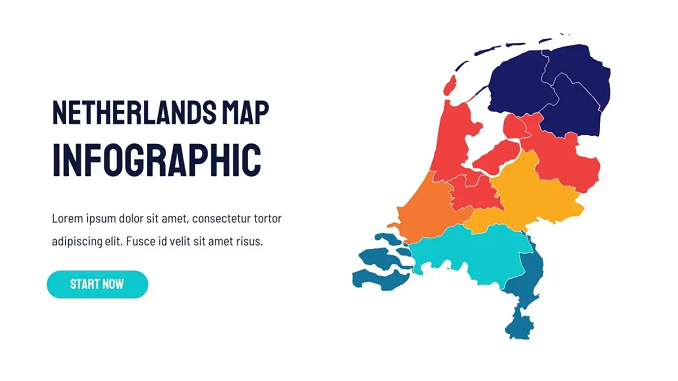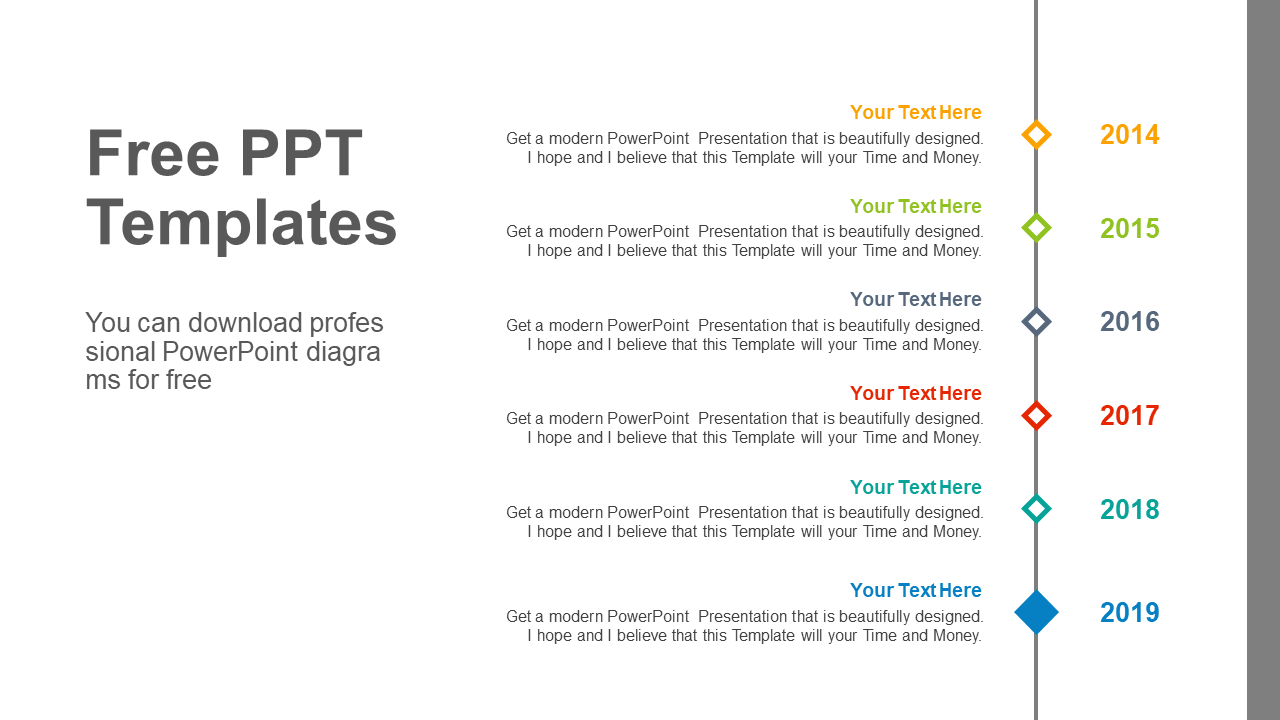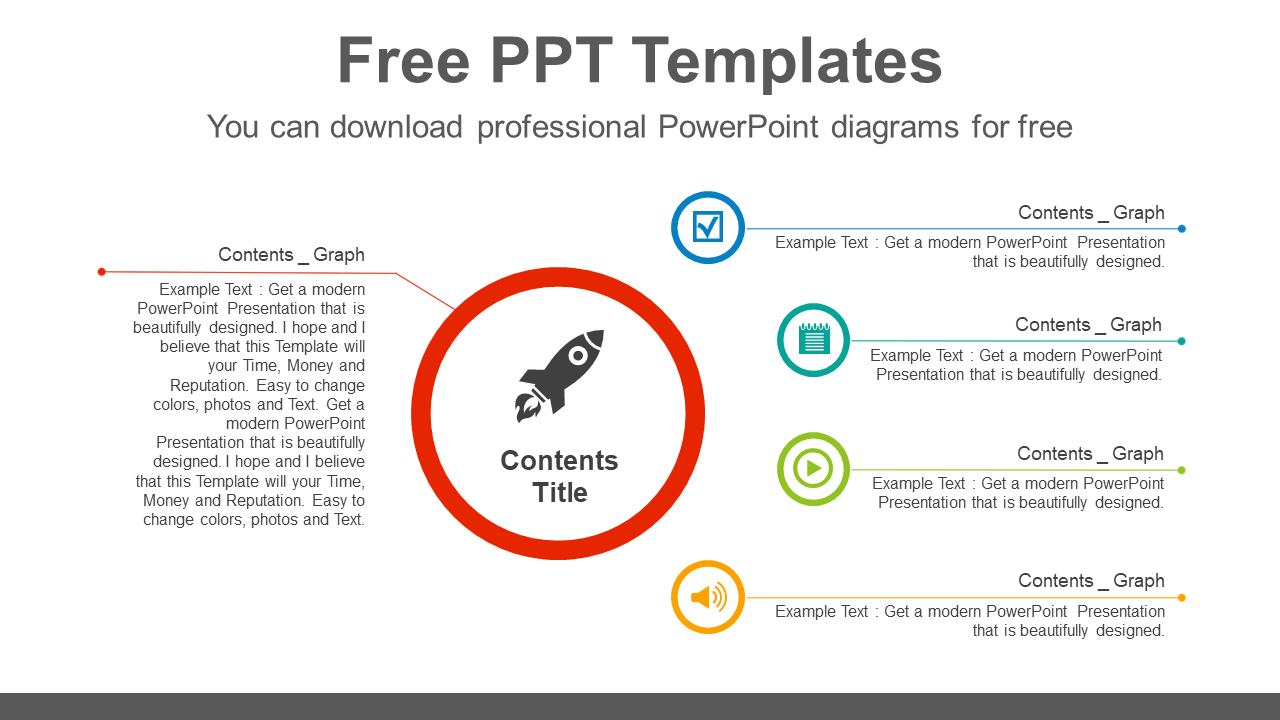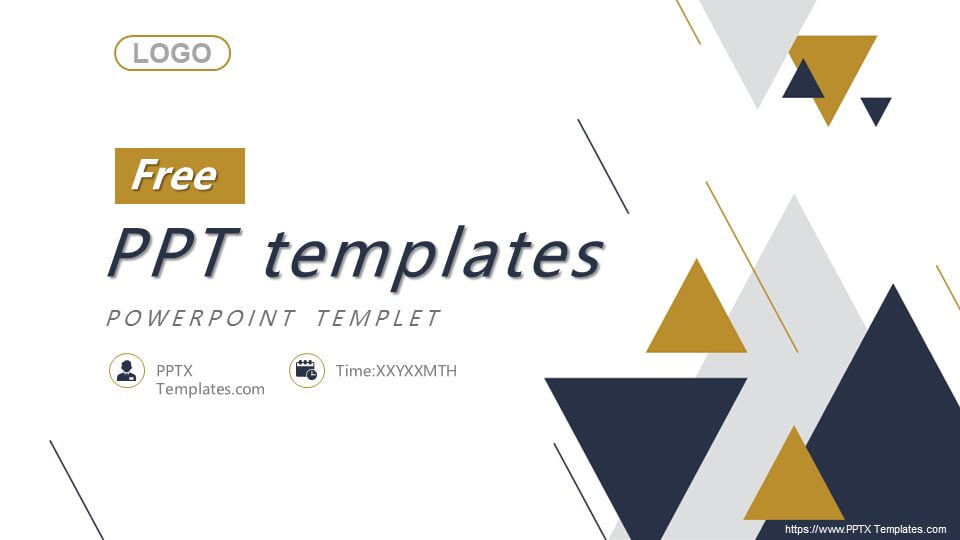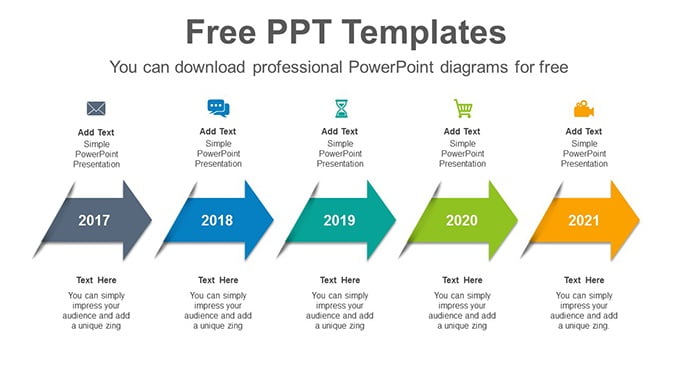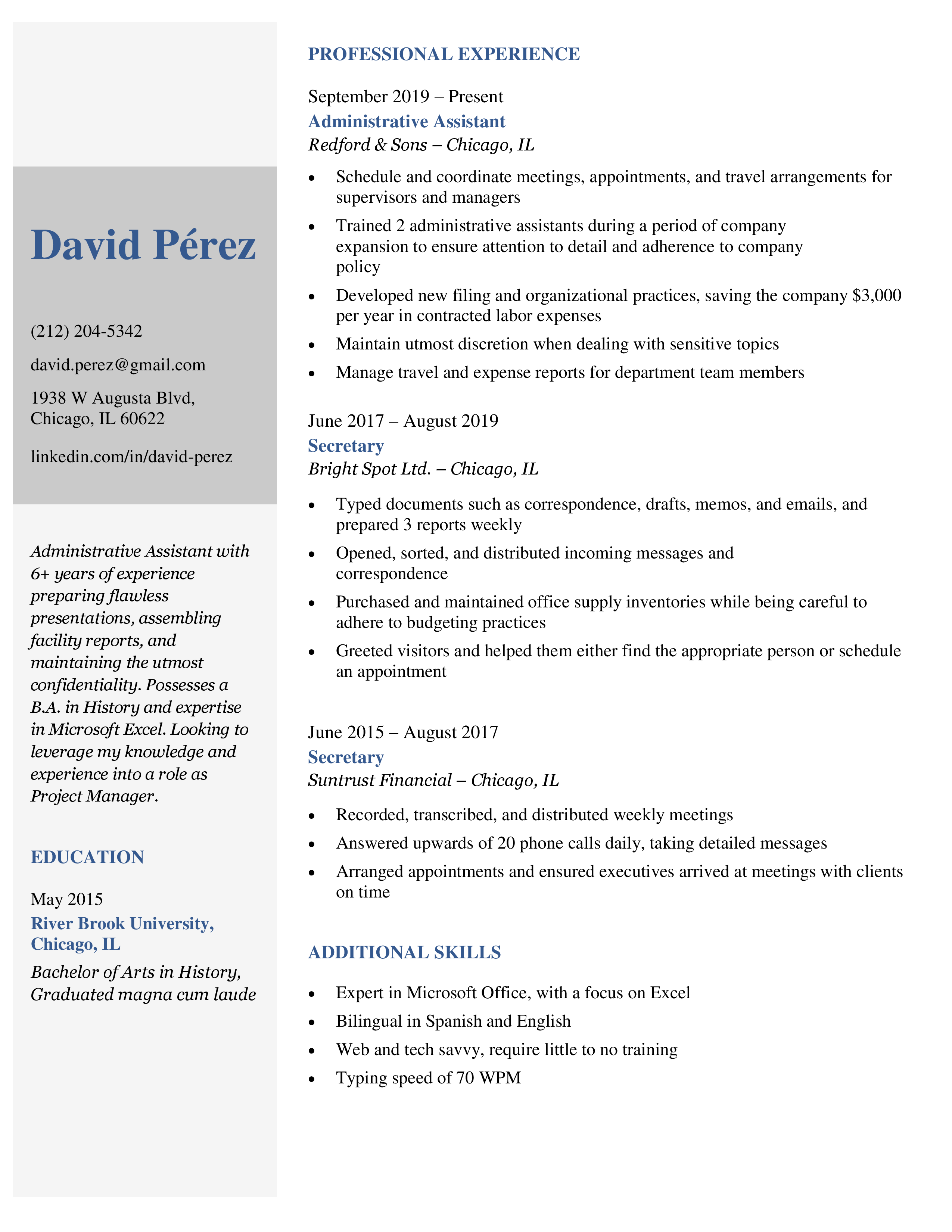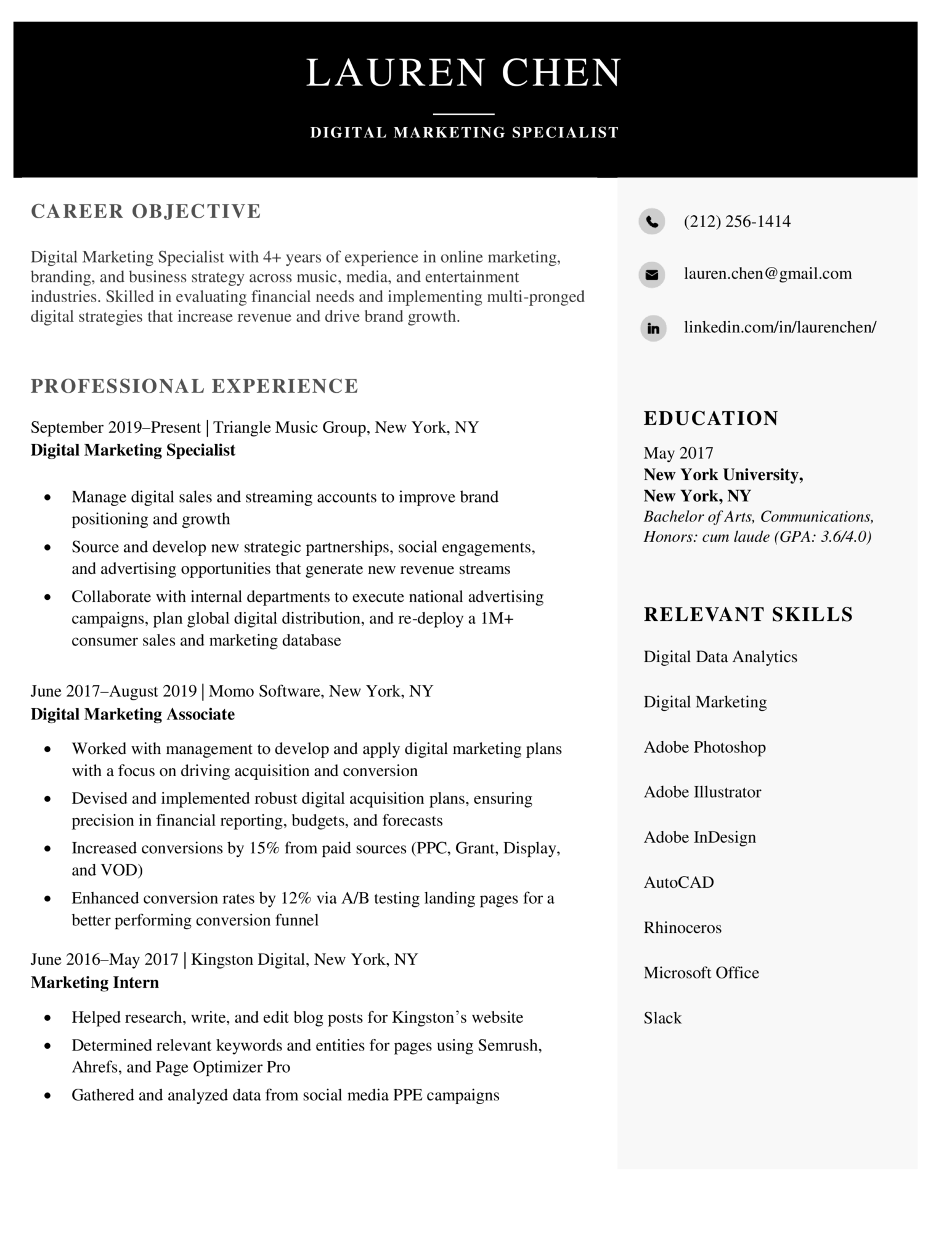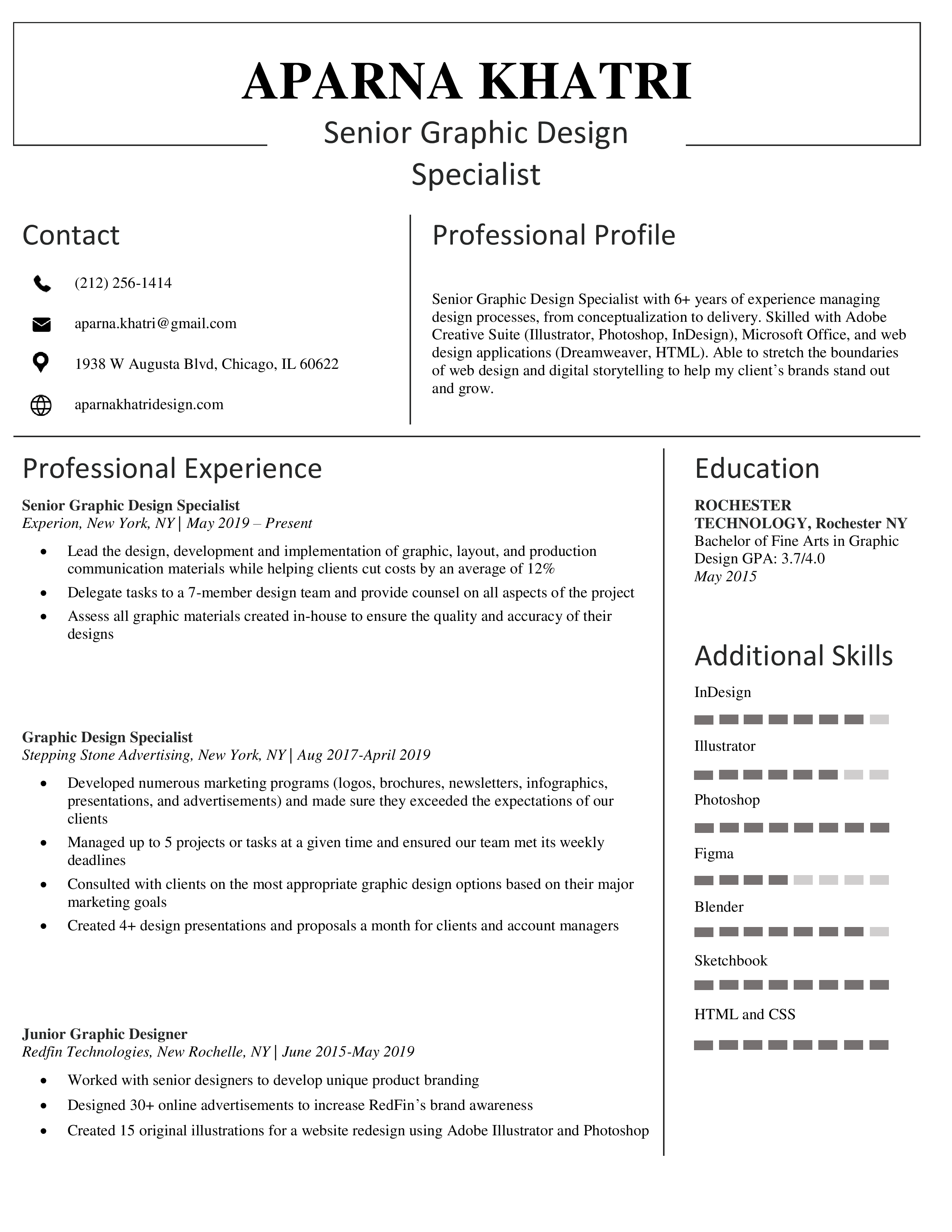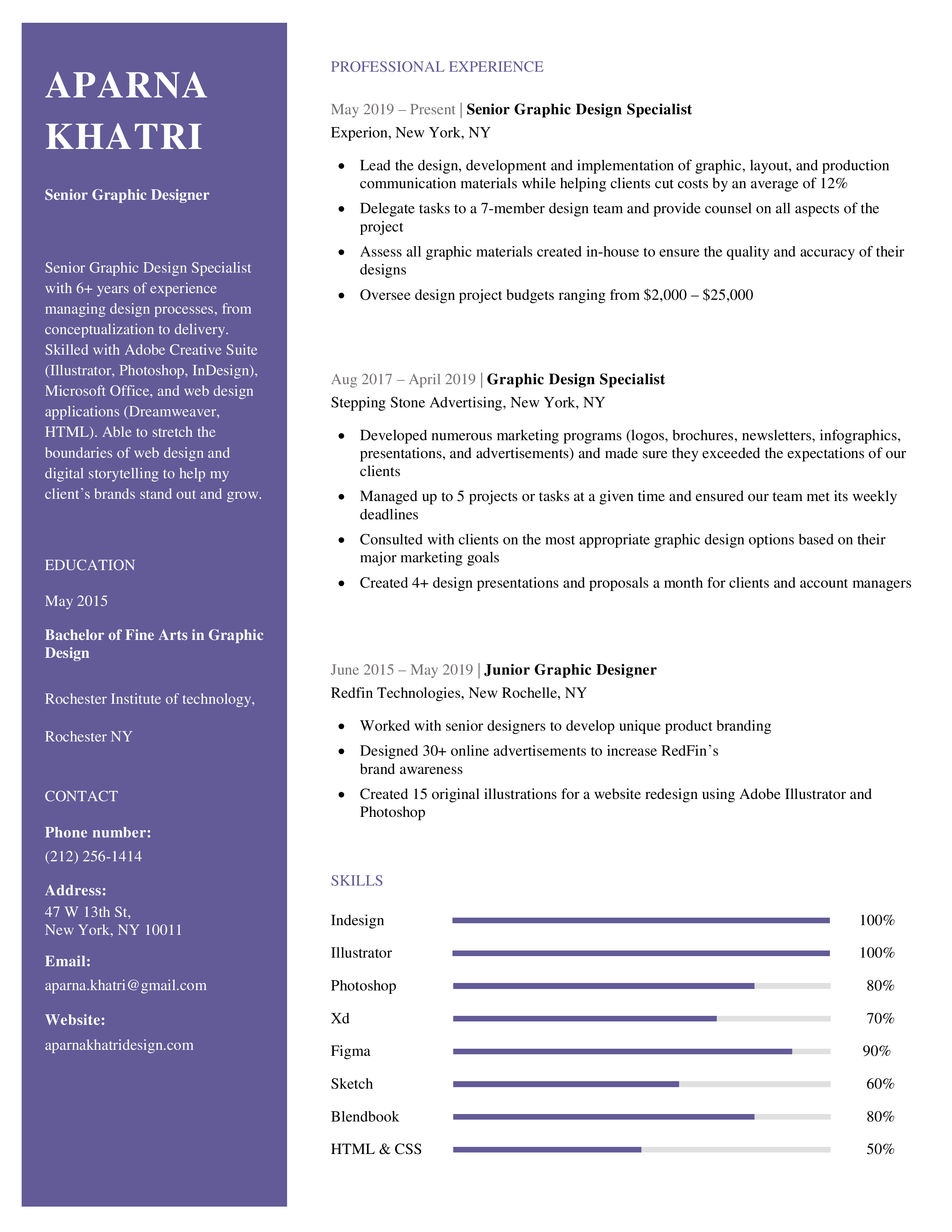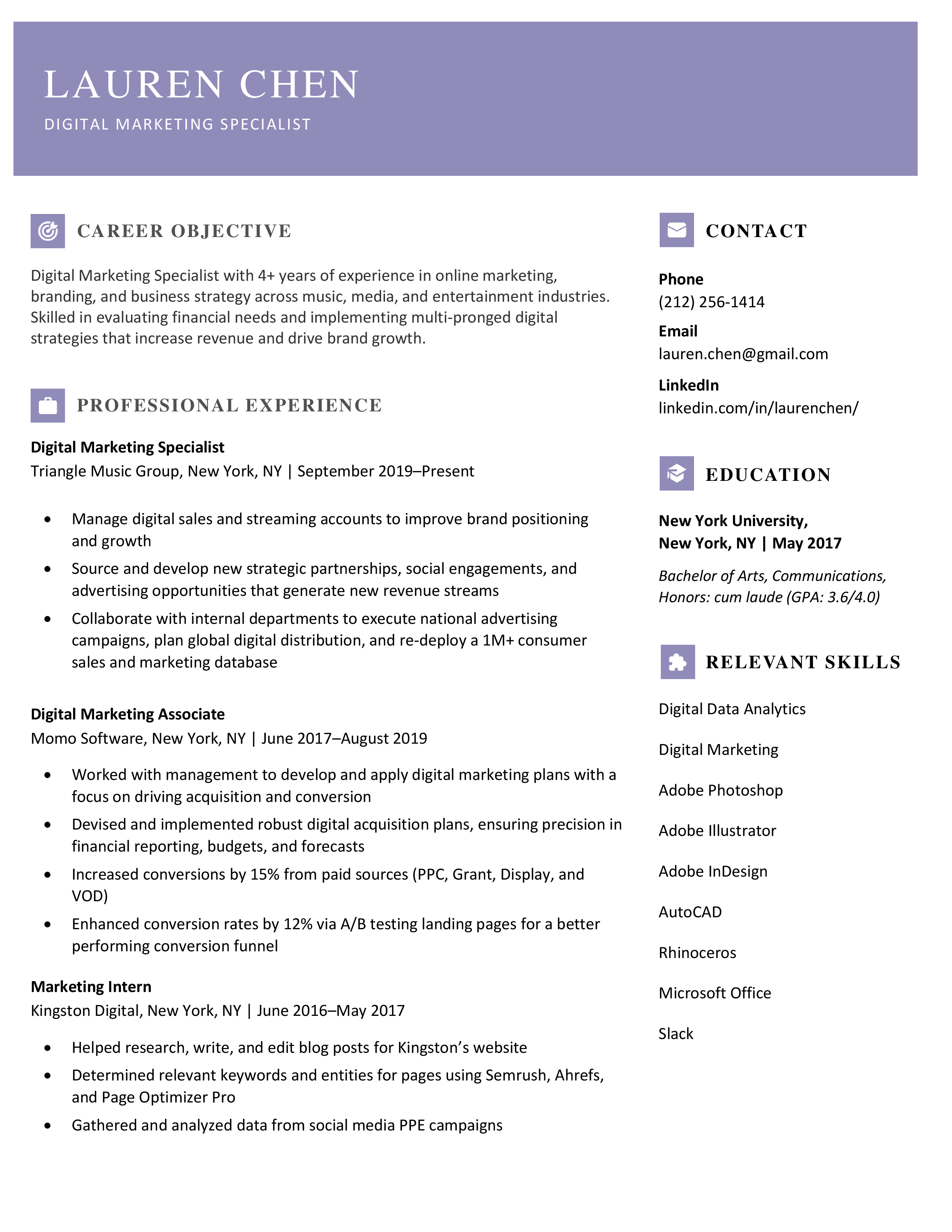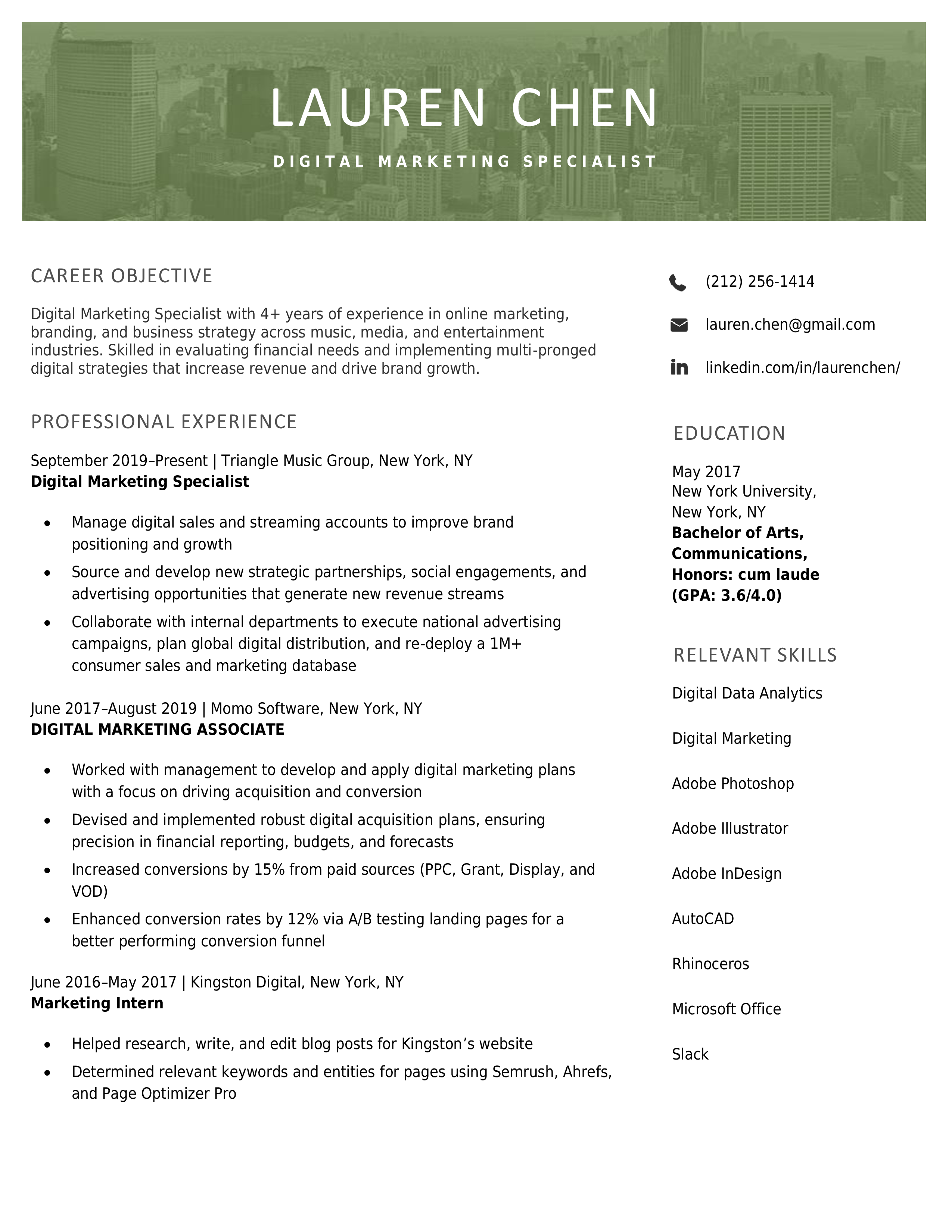Every free template that we design at Slidesgo can be used in Google Slides and PowerPoint. This allows you to choose your preferred software for presenting or customizing the template. Have you ever wondered what the advantages of each software are? Keep reading to find out!
As one of the applications of Microsoft Office, PowerPoint is used to create and work on professional presentations. These are its main features:
- Easy to use: PowerPoint is quite intuitive and its interface is similar to that of other Microsoft Office programs. If you’re used to working with Word or Excel, then familiarizing yourself with PowerPoint won’t be a problem.
- Multiple customization options: Thanks to its image editing capabilities, you don’t need to resort to graphics editors. You can trim pictures, add filters and effects to them, adjust their brightness, contrast, saturation and transparency without having to close your presentation at all.
- Compatible with different formats: PowerPoint allows you to import and export different file formats, such as .pdf documents, .mp4 videos and many image formats, including .gif, .tif, .png or .jpg, among others.
- Compatible with other Microsoft Office programs: Since they belong to the same office suite, you’ll be able to enrich your presentation with charts from Excel spreadsheets or tables from Word documents.
- Versatility: PowerPoint is the most used tool and the one almost everybody knows when it comes to presentations. It is popular in education and the business sector, for example.
There’s only one main requirement regarding the use of PowerPoint: you’ll need to have Microsoft Office installed on your computer.
Remember, if you have any doubts on how to use PowerPoint, we have a section called PPTX School where you’ll find quick tutorials that explain this and many other functionalities.
You’ll find this presentation program within G Suite or your Google Drive account panel. To access Google Slides, you just need a device connected to the internet (you can even install the app on that device, granting you offline access). These are the main advantages of this program:
- Easy to access: Having your presentation stored in the cloud allows you to access it anytime. You no longer need to carry an external device with your file.
- Encourages teamwork: As with other G Suite applications, multiple people can see and/or edit the document simultaneously.
- Compatible with other Google applications: Since they belong to the same company, Google Slides supports charts from Google Sheets, pictures from Google Photos and even multimedia content from YouTube.
- Instant auto-saving: Your presentation is stored in the cloud, which means Google Slides automatically saves every time you change something. You can be 100% sure your work won’t be lost.
- Free: You just need a Gmail account to start using Google Slides. Creating an account is free and it merely takes a couple of minutes.
In our PPTX School section, you’ll find tutorials on how to use Google Slides, just in case you have any doubts about this presentation program.
To summarize, here’s a comparison table where you can have a look at the differences between PowerPoint and Google Slides:
Microsoft PowerPoint features
PowerPoint, along with Keynote and Slides, comes stacked with your basic presentation options, such as the ability to:
Add text, images, videos, and hyperlinks to your slides
- Choose from hundreds of font options
- Use basic transitions (8 to choose from) and animations (37)
- Start with or customize one of their pre-built themes
- Include Excel charts
- Automatically proofread
- Print to PDF
Another shared feature between PowerPoint, Google Slides, and Keynote is the capability to make changes in real-time and share those updates with team members from anywhere in the world.
Specific standout features of Powerpoint include:
- PowerPoint Designer, which lets you use impressive cinematic transitions.
- Broadcast Live, which lets you share your slideshow presentation in real-time with anyone who has access to the show. This means you can present to a larger audience and spread your message even further.
- Presenter View, which lets you project your slideshow to a second screen. See your speaker notes as well as the current and upcoming slide in this view. This is especially helpful when you’re presenting your slideshow in person and you don’t want to be stuck fumbling through paper index cards.
But, buyer beware, the PowerPoint Designer is a premium feature that’s only part of Microsoft 365 (the paid subscription service of Microsoft Office) and Broadcast Live is only available in the online version.
Microsoft also lets you create custom animations by combining some of their existing animation options.
You can even embed your PowerPoint presentation on a web page or blog if you want.
Up next, you’ll see how Keynote’s features compare with PowerPoint’s.
Apple Keynote
Apple’s Keynote presentation program comes packed with 30 new and updated pre-designed templates, and getting started is fairly easy too.
But this is also something both PowerPoint and Slides have in common.
They also share the following features:
- Ability to collaborate in real-time, including between PC and PowerPoint users
- Live on-canvas previews to help you see how your animation plays out on each slide
- Showcase presentations that run on their own at kiosks and in-store displays
- Interactive charts and Excel tables
- A simple toolbar to quickly edit and update your slides
So are there any differences here?
The short answer: yes.
First, Keynote also includes 30 cinematic transitions for you to play with and choose from.
While this is an upgrade feature for PowerPoint, it’s free of charge for Keynote users.
Next, you can also use the secure Touch ID passcode on supported Mac products to ensure your slideshow and important data never fall into the wrong hands.
This feature means anyone who receives access to the slides must have the correct user fingerprint before they can proceed with opening or using the slideshow.
And finally, you can control your slideshow directly from your phone, iPad, or Apple watch.
Simply connect to iCloud to pull up your presentation and then use your phone as your slideshow moderator. It’s that easy.
It’s this exact trait our next presentation program also delivers on.
Google Slides
Google Slides is just as easy to use as PowerPoint and Keynote, plus, it also gives you the ability to collaborate from wherever you and your team members are in the world.
You’ll also score the following features with Slides:
- 26 themes to choose from this time
- The ability to embed videos and use animations
- Automatic save feature so every change is recorded without you having to press the save button
- A revision history that shows you when changes were made, plus the ability to restore to older versions
- Compatibility with PowerPoint presentations; you can also save Slide presentations as PowerPoint files
- Ability to convert PowerPoint presentation to Slides and vice versa
Similar to Keynote, Google Slides also allows you to present without having to be connected through wires.
You can do this using Chromecast, Airplay, or Hangouts.
So what’s our top pick when it comes to comparing features?
The Verdict: It depends on your needs
When it comes to features, it really depends on what your team needs and your budget.
As you’ll see later in this guide, PowerPoint will cost you more money while Slides and all its features is totally free. This makes it more enticing, especially for teams.
But if your team is dealing with high-security files regularly, having the ability to put a passcode on your presentations can be important, which means Keynote is your best option here.
And if animations are a top priority for you, you’ll need to consider if you’re willing to spend the extra bucks it takes to upgrade and enjoy PowerPoint’s Designer feature.
Otherwise, Keynote and Slides win out here.
Google Slides vs. Microsoft PowerPoint: Which works better for business?
PowerPoint has long been the tool of choice for creating business presentations, but Google Slides is also a worth a second look. We compare their strengths and weaknesses.
If you’re going to give business presentations, odds are you’ll be choosing between Microsoft PowerPoint and Google Slides, the two best-known presentation applications. They’re both solid, useful tools — and both have changed a great deal over the years. Given all their changes, you may want to reconsider what you’re using today.
To help you choose, I put them through their paces by building a presentation that many business professionals might create: announcing a new product or service line. In each program I started by looking for suitable templates, then created a new presentation; added slides; juiced them up with graphics, video, and animations; collaborated with others on it; and finally, gave presentation itself.
One difference between Slides and PowerPoint is price. Although Google Slides is part of Google’s licensed Google Workspace (formerly G Suite) subscription for businesses, it remains free for individual use. PowerPoint is part of Microsoft Office, which has a variety of different iterations for personal or business use and is available as either an annual Microsoft 365 or Office 365 subscription or as a one-time purchase (what Microsoft calls the “perpetual” version of Office). Individuals can use the online version of PowerPoint for free, but its functionality isn’t as robust as the desktop client’s.
This review focuses on the PowerPoint desktop application for Windows in Microsoft 365/Office 365. Individuals and businesses who use the perpetual version of PowerPoint may not have all the features covered here. Because it’s a multiplatform world, I also tested PowerPoint’s macOS desktop client, its web version, and its Android and iOS mobile apps. Google Slides is web-based, and I used it in my Edge and Chrome browsers; Google also offers Slides apps for Android and iOS, so I tested those as well.